jsRazor – New Way of Rendering Json That Is Pure Genius May 9, 2013
Posted by ActiveEngine Sensei in ActiveEngine, Ajax, jQuery, JSON.Net, KnockoutJS, Open Source, Problem Solving.Tags: innovation, jQuery, Json, new thinking, Open Source, template engine
add a comment
 Click this link immediately, and you’ll see wonderful things! Sensei has said many times that simple is better, and rgubarenko of MakeItSoft has a brand spanking new template engine that is so simple it makes you speechless. His premise: every possible rendering task can be accomplished as a random combination of two functional primitives:
Click this link immediately, and you’ll see wonderful things! Sensei has said many times that simple is better, and rgubarenko of MakeItSoft has a brand spanking new template engine that is so simple it makes you speechless. His premise: every possible rendering task can be accomplished as a random combination of two functional primitives:
repeat – repeats fragment of HTML code for each object in array
toggle – shows or hides fragment of HTML depending on boolean flag
Here is an example taken from the github site. To get the output display below:

from a Json data set that looks like this:
var data_Themes = [ { name: "Dreaming Theme", colors: ["#2A1910", "#9E7064", "#B0967C", "#E7435E", "#6D4F3F"] },
{ name: "Moth Theme", colors: ["#30382D", "#565539", "#78765F", "#403F2B"] },
{ name: "5 Dark Theme", colors: ["#000000", "#280705", "#2E0500", "#3B0000", "#3C1100"] },
{ name: "Blue Volcano Theme", colors: ["#5077FF", "#8A84FF", "#81C1FF"] } ];
You will have a template that looks like this:
<pre><div id="example">
<ul>
<!--repeatfrom:themes-->
<li>
<div class="name">{name} ({CountColors} colors)</div>
<!--repeatfrom:colors-->
<div class="wrap">
<div class="color" style="background-color:{item};">
<!--showfrom:dark-->
<span style="color:white">{item}</span>
<!--showstop:dark-->
<!--showfrom:light-->
<span style="color:black">{item}</span>
<!--showstop:light-->
</div>
<div class="rgb">({R},{G},{B})</div>
</div>
<!--repeatstop:colors-->
</li>
<!--repeatstop:themes-->
</ul>
</div></pre>
The controller that creates the final result is as follows:
<pre>// get initial template
var tmp = document.getElementById("example").innerHTML;
// repeat theme objects (pass array of themes to repeat functional)
tmp = $.jsrazor.repeat(tmp, "themes", data_Themes, function (tmp, idx, item)
{
// repeat inner color objects (pass array of colors of the current theme item)
tmp = $.jsrazor.repeat(tmp, "colors", item.colors, function (tmp, idx, item)
{
// use toggle to show dark or light color text (to be contrast with background)
tmp = $.jsrazor.toggle(tmp, "dark", hex2rgb(item).mid <= 128);
tmp = $.jsrazor.toggle(tmp, "light", hex2rgb(item).mid > 128);
// output RGB representation of the color as custom value
tmp = tmp
.replace("{R}", hex2rgb(item).r) // red
.replace("{G}", hex2rgb(item).g) // green
.replace("{B}", hex2rgb(item).b); // blue
// return processed template for current INNER item
return tmp;
});
// color counter is not a part of JSON, so we output it as custom value
tmp = tmp.replace("{CountColors}", item.colors.length);
// return processed template for current item
return tmp;
});
// put processed output back
document.getElementById("example").innerHTML = tmp;</pre>
This looks very promising. In fact, this could be a very cool way of writing reports in jQuery! Think about it – with a tool like jLinq for filtering data sets and jsRazor, you could replace SQL Server Reports.
The Speed of Thought, Part Duh!!! (Or Driving Stick Shift with Javascript) April 18, 2013
Posted by ActiveEngine Sensei in ActiveEngine, Coaching, Humor, jQuery, KnockoutJS, Mythology, Problem Solving, Scripting.Tags: ActiveEngine, bad software, Ego, jQuery, KnockoutJS, Problem Solving
add a comment
 Sensei is a libertarian – so you can interpret that to mean few rules, respect others freedom, government and busy bodies “leave me the hell alone”, stay-outta-my-way-attitude-person is his motto. That means the only way to drive is with the stick. Automatic is for the soccer moms. Javascript is like driving manual transmission – sometimes you grind the gears.
Sensei is a libertarian – so you can interpret that to mean few rules, respect others freedom, government and busy bodies “leave me the hell alone”, stay-outta-my-way-attitude-person is his motto. That means the only way to drive is with the stick. Automatic is for the soccer moms. Javascript is like driving manual transmission – sometimes you grind the gears.
You’re hero just spent a half hour pouring over some Knockout.js code, wondering why his observableArray went MIA on each push. Can you see why?
var Question = function (id, question, sortOrder) {
this.Id = id;
this.Question = ko.observable(question);
this.SortOrder = ko.observable(sortOrder);
};
It’s not Javascript’s fault, it’s Sensei’s fault. Now you can see why he writes in the third person, ’cause it’s easier to remove yourself from these type of dumb mistakes when you can treat your persona as separate person!! If you see the issue, leave a comment before I post the resolution.
Sensei is Guest Hosting on Another Show!! October 9, 2012
Posted by ActiveEngine Sensei in DataTables.Net, RavenDB, Tutorial.Tags: ASP.Net How To, DataTables.Net, jQuery, RavenDB
add a comment
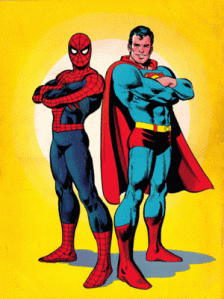 Antonin Januska was kind enough to let Sensei guest post for him on his awesome blog. There you’ll find great posts on CSS, UI design, Bootstrap Framework among many other goods related to Web development. As you Sensei loves him some RavenDB and DataTables, and has created a tutorial on how to create paging solution with RavenDB that takes advantage of Lucene and DataTables inherent filtering capability. Teaming up these two pieces of technology is like one of those rare events when Marvel & DC teamed up Spidey and Supes.
Antonin Januska was kind enough to let Sensei guest post for him on his awesome blog. There you’ll find great posts on CSS, UI design, Bootstrap Framework among many other goods related to Web development. As you Sensei loves him some RavenDB and DataTables, and has created a tutorial on how to create paging solution with RavenDB that takes advantage of Lucene and DataTables inherent filtering capability. Teaming up these two pieces of technology is like one of those rare events when Marvel & DC teamed up Spidey and Supes.
Kind of feeling like Stan Lee so lets end with Excelsior!!
Some Pitfalls To Avoid With KnockoutJS “options” Binding September 8, 2012
Posted by ActiveEngine Sensei in ActiveEngine, Ajax, KnockoutJS, Mythology, New Techniques, Open Source, Tutorial.Tags: client-side, CSS-Binding, How To, jQuery, KnockoutJS, KnockoutJS Tutorial, Learning KnockoutJS, MVVM, Pitfalls, user interface design with KnockoutJS, UX
add a comment
 As Sensei has written earlier, KnockOutJS is a great framework for creating rich client side solutions for you web applications. Simply said it cuts your development down considerably by performing CSS binding for you, while also bringing better structure to your Javascript through the use of the MVVM pattern. But even the greatest of all wizardry, magery, grammary, magik has its stumbling blocks. Each tool you use constrains you in some way. This week Sensei uncovered another puzzle that has left him wondering still if he found the best solution. Maybe you will have some insight you can share with the “options” binding from Knockout.
As Sensei has written earlier, KnockOutJS is a great framework for creating rich client side solutions for you web applications. Simply said it cuts your development down considerably by performing CSS binding for you, while also bringing better structure to your Javascript through the use of the MVVM pattern. But even the greatest of all wizardry, magery, grammary, magik has its stumbling blocks. Each tool you use constrains you in some way. This week Sensei uncovered another puzzle that has left him wondering still if he found the best solution. Maybe you will have some insight you can share with the “options” binding from Knockout.
Here is the scenario: You have a <select> ( or a drop down list as us old school Windows devs are found of saying) that you wish to populate with values from an array. There are two ways that this select list will be used. The first is when you create a record, and naturally you would like the list to display “New …”. The second goal is set the value of the <select> to match the value of a current record. Here is the JS-Fiddle with the first attempt. Selecting from the list sets the value, and you’ll the update at the bottom. Clicking “Simulate Editing Amys Record” will set the value of the list to “Amy” as though you were performing an edit operation. Here is the view model code:
var ViewModel = function() {
var self = this;
// Simulated seed data from server
this.seedData = ko.observableArray([
{
ID: 1,
firstName: 'John',
value: '333'},
{
ID: 2,
firstName: 'Bob',
value: '333'},
{
ID: 3,
firstName: 'Amy',
value: '333'}]),
// Simulated data from server
self.data = {
title: ko.observable('This is a sample'),
selectedValue: ko.observable("")
}
self.prepForNew = function() {
self.data.selectedValue("");
}
self.changeIt = function() {
self.data.selectedValue("Amy");
}
};
var vm = new ViewModel();
ko.applyBindings(vm);
Now bear with Sensei as he describes the behavior that was so confounding. We are initializing the <select> by setting data.selectedValue(“”). The first time the page is displayed we get the behavior that we want. Click the “Set List for New Record List”. Nothing happens. If you trace with Firebug you’ll see that the value is indeed being set, but once it leaves the method it reverts to the current value in the <select>.
Speak, friend, and enter …
 Oookkay. Scratch your head. Walk away. Come back, fiddle so more. Rinse, then repeat for about 5 hours. This shouldn’t be. In his frenzy Sensei did not consult StackOverflow. At last an idea came to mind. Why not add “New …” as the first entry in <select>, give a value of -1 and an ID of -1. This way at least it is identifiable. Seems silly but when you have things to accomplish sometimes you just have to eat the sausage instead of thinking about how its made. Check out the new JS Fiddle before Sensei explains.
Oookkay. Scratch your head. Walk away. Come back, fiddle so more. Rinse, then repeat for about 5 hours. This shouldn’t be. In his frenzy Sensei did not consult StackOverflow. At last an idea came to mind. Why not add “New …” as the first entry in <select>, give a value of -1 and an ID of -1. This way at least it is identifiable. Seems silly but when you have things to accomplish sometimes you just have to eat the sausage instead of thinking about how its made. Check out the new JS Fiddle before Sensei explains.
Three simple changes have occured. First we cheate by adding a new object to the array that supports our <select>. We gave it the “New …” as the first element.
this.seedData = ko.observableArray([
{
// Here is the default caption object
ID: -1,
firstName: 'New ...',
value: ''},
{
ID: 1,
firstName: 'John',
value: '333'},
{
ID: 2,
firstName: 'Bob',
value: '333'},
{
ID: 3,
firstName: 'Amy',
value: '333'}]),
We yanked out the “optionsCaption: ‘New …” entry in the HTML mark for the view. Finally the altered the method self.prepForNew to set the value of selectedValue to “New …” with the statement selectedValue(“New …”); This forces KnockOut to sync to what we want. Remember that we are working with methods when setting values with Knockout, hence the use of (“New …”);
Sensei is happy to have things working. Being perplexed over finding out the cause instead of simply creating something simple did fret away the hours. Like with any new tool, there are nuances that won’t become apparent until you are hit over the head with their pitfalls.
Getting KO’ed with KnockoutJS August 31, 2012
Posted by ActiveEngine Sensei in ActiveEngine, Ajax, Approvaflow, ASP.Net, DataTables.Net, jQuery, New Techniques, Open Source.Tags: ActiveEngine, Approvaflow, Javascript, jQuery, KnockoutJS, MVVM
4 comments
 On the quest to provide a rich user interface experience on his current project, Sensei has been experimenting with KnockoutJS by Steve Sanderson. If you haven’t reviewed it’s capabilities yet it would be well worth your while. Not only has Steve put together a great series of tutorials, but he has been dog fooding it with Knockout. The entire documentation and tutorial set is completed used Knockout. Another fine source is Knockmeout.net by Ryan Niemeyer. Ryan is extremely active on StackOverflow answering questions regarding Knockout, and also has a fine blog that offers very important insight on developing with this framework.
On the quest to provide a rich user interface experience on his current project, Sensei has been experimenting with KnockoutJS by Steve Sanderson. If you haven’t reviewed it’s capabilities yet it would be well worth your while. Not only has Steve put together a great series of tutorials, but he has been dog fooding it with Knockout. The entire documentation and tutorial set is completed used Knockout. Another fine source is Knockmeout.net by Ryan Niemeyer. Ryan is extremely active on StackOverflow answering questions regarding Knockout, and also has a fine blog that offers very important insight on developing with this framework.
KnockoutJS is a great way to re-organize your client side code. The goal of this post is not to teach you KnocoutJS; rather, Sensei wants to point out other benefits – and a few pitfalls – to adopting its use. In years past, it’s been difficult to avoid writing spaghetti code in Javascript. Knockout forces you to adopt a new pattern of thought for organizing your UI implementation. The result is a more maintainable code base. In the past you may have written code similar to what Sensei use to write. Take for example assigning a click event to a button or href in order to remove a record from a table:
<table>
<thead></thead>
<tbody>
<tr>
<td><a onclick="deleteRecord(1); return false;" href="#">Customer One</a></td>
<td>1313 Galaxy Way</td>
</tr>
<tr>
<td><a onclick="deleteRecord(2); return false;" href="#">Customer Two</a></td>
<td>27 Mockingbird Lane</td>
</tr>
</tbody>
</table>
<script type="text/javascript">
function deleteRecord(id){
// Do some delete activities ...
}
</script>
You might even went as far as to assign the onclick event like so:
$(document).ready(function(){
$("tr a").on('click', function(){
// find the customer id and call the delete record
});
});
The proposition offered by Knockout is much different. Many others much more conversant in design patterns and development than Sensei can offer better technical reasons why you sound use Knockout. Sensei likes the fact that it makes thinking about your code much simpler. As in:
<td><a data-bind="click: deleteRecord($data)" href="#">Customer One</a></td>
Yep, you have code mixed in with your mark up, but so what. You can hunt down what’s going on, switch to your external js file to review what deleteRecord is supposed to do. It’s as simple as that. Speaking of js files, Knockout forces you to have a more disciplined approach organizing your javascript. Here is what the supporting javascript could look like:
var CustomerRecord = function(id, name){
// The items you want to appear in UI are wrapped with ko.observable
this.id = ko.observable(id);
this.name = ko.observable(name);
}
var ViewModel = function(){
var self = this;
// For our demo let's create two customer records. Normally you'll get Json from the server
self.customers = ko.observableArray([
new CustomerRecord(1, "Vandelay Industries"),
new CustomerRecord(2, "Wiley Acme Associates")
]);
self.deleteRecord = function(data){
// Simply remove the item that matches data from the array
self.customers.remove(data);
}
}
var vm = new ViewModel();
ko.applyBindings(vm);
That’s it. Include this file with your markup and that’s all you have to do. The html will change too. Knockout will allow you to produce our table by employing the following syntax:
<tbody data-bind=”foreach: customers”>
<tr>
<td><a href=”#” data-bind=”click: deleteRecord($data)”><span data-bind=”text: id”></span></a></td>
<td><span data-bind=’text: name”></span></td>
<tr>
</tbody>
These Aren’t the Voids You’re Looking For
So we’re all touchy feely because we have organization to our Javascript and that’s a good thing. Here’s some distressing news – while Knockout is a great framework,  getting the hang of it can be really hard. Part of the reason is Javascript itself. Because it’s a scripting language, you end up with strange scenarios where you have a property that appear to have the same name but different values. You see, one of the first rules of using Knockout is that observables ARE METHODS. You have to access them with (), as in customer.name(), and not customer.name. In other words, in order for you to assign values to an observable you must:
getting the hang of it can be really hard. Part of the reason is Javascript itself. Because it’s a scripting language, you end up with strange scenarios where you have a property that appear to have the same name but different values. You see, one of the first rules of using Knockout is that observables ARE METHODS. You have to access them with (), as in customer.name(), and not customer.name. In other words, in order for you to assign values to an observable you must:
customer.name("Vandelay Industries");
// Don't do this - you create another property!!
customer.name = "Vandelay Industries";
What? Actually, as you probably have surmised, you get .name() and .name, and this causes great confusion when you are debugging your application in Firebug. Imagine you can see that customer.name has a value when you hit a breakpoint, but its not what you’re looking for. Sensei developed a tactic to help verify that he’s not insane, and it works simply. When in doubt, go the console in Firebug and access your observable via the ViewModel; so in our case you could issue:
vm.customer.name();
When name() doesn’t match your expectation you’ve most likely added a property with a typo. Check with
vm.customer.name;
It sounds silly, but you can easily spend a half hour insisting that you’re doing the right thing, but you really confusing a property with a method. Furthermore, observable arrays can also be a source of frustration:
// This is not the length of the observable array. It will always be zero!!! vm.customers.length == 0; // You get the length with this syntax vm.customers().length;
Knock ’em inta tamarra, Rocky
 Had Sensei known the two tips before starting he would have save a lot of time. There are many others, and they are best described by Ryan Niemeyer in his post 10 things to know about Knockout from day one. Read this post slowly. It will save you a lot of headache. You may familiar with jQuery and Javascript, but Knockout introduces subtle differences that will catch you off guard. That’s not a bad thing, it’s just different than what you may be used to. Ryan also makes great use of JS Fiddle and answers most of his StackOverflow questions by using examples. Those examples are in many cases easier to learn from than the tutorial since the scope is narrower than the instruction that Steve Sanderson gives. It really allows you play along as you learn.
Had Sensei known the two tips before starting he would have save a lot of time. There are many others, and they are best described by Ryan Niemeyer in his post 10 things to know about Knockout from day one. Read this post slowly. It will save you a lot of headache. You may familiar with jQuery and Javascript, but Knockout introduces subtle differences that will catch you off guard. That’s not a bad thing, it’s just different than what you may be used to. Ryan also makes great use of JS Fiddle and answers most of his StackOverflow questions by using examples. Those examples are in many cases easier to learn from than the tutorial since the scope is narrower than the instruction that Steve Sanderson gives. It really allows you play along as you learn.
DataTables.Net and Twitter Bootstrap Provides Nice, Clean Layout January 7, 2012
Posted by ActiveEngine Sensei in ActiveEngine.Tags: CSS, DataTables.Net, jQuery, new thinking, Open Source
add a comment
Been a while since we’ve talked about DataTebles and it’s epic awesomeness. Allan is amazing and has picked up more momentum.
Jump to his blog post about combining DataTables with Twitter Bootstrap CSS.
DataTablePager Now Has Multi-Column Sort Capability For DataTables.Net February 9, 2011
Posted by ActiveEngine Sensei in .Net, ActiveEngine, Ajax, ASP.Net, C#, DataTables.Net, jQuery.Tags: ActiveEngine, C#, Datatables pagination, DataTables.Net, DataTables.net pagination, How To, jQuery, JSON.Net, server-side paging, Tutorial
21 comments
 Some gifts just keep on giving, and many times things can just take on a momentum that grow beyond your expectation. Bob Sherwood wrote to Sensei and pointed out that DataTables.net supports multiple column sorting. All you do is hold down the shift key and click on any second or third column and DataTables will add that column to sort criteria. “Well, how come it doesn’t work with the server side solution?” Talk about the sound of one hand clapping. How about that for a flub! Sensei didn’t think of that! Then panic set in – would this introduce new complexity to the DataTablePager solution, making it too difficult to maintain a clean implementation? After some long thought it seemed that a solution could be neatly added. Before reading, you should download the latest code to follow along.
Some gifts just keep on giving, and many times things can just take on a momentum that grow beyond your expectation. Bob Sherwood wrote to Sensei and pointed out that DataTables.net supports multiple column sorting. All you do is hold down the shift key and click on any second or third column and DataTables will add that column to sort criteria. “Well, how come it doesn’t work with the server side solution?” Talk about the sound of one hand clapping. How about that for a flub! Sensei didn’t think of that! Then panic set in – would this introduce new complexity to the DataTablePager solution, making it too difficult to maintain a clean implementation? After some long thought it seemed that a solution could be neatly added. Before reading, you should download the latest code to follow along.
How DataTables.Net Communicates Which Columns Are Involved in a Sort
If you recall, DataTables.Net uses a structure called aoData to communicate to the server what columns are needed, the page size, and whether a column is a data element or a client side custom column. We covered that in the last DataTablePager post. aoData also has a convention for sorting:
bSortColumn_X=ColumnPosition
In our example we are working with the following columns:
,Name,Agent,Center,,CenterId,DealAmount
where column 0 is a custom client side column, column 1 is Name (a mere data column), column 2 is Center (another data column), column 3 is a custom client side column, and the remaining columns are just data columns.
If we are sorting just by Name, then aoData will contain the following:
bSortColumn_0=1
When we wish to sort by Center, then by Name we get the following in aoData”
bSortColumn_0=2
bSortColumn_1=1
In other words, the first column we want to sort by is in position 2 (Center) and the second column(Name) is in position 1. We’ll want to record this some where so that we can pass this to our order routine. aoData passes all column information to us on the server, but we’ll have to parse through the columns and check to see if one or many of the columns is actually involved in a sort request and as we do we’ll need to preserve the order of that column of data in the sort.
SearchAndSortable Class to the Rescue
You’ll recall that we have a class called SearchAndSortable that defines how the column is used by the client. Since we iterate over all the columns in aoData it makes sense that we should take this opportunity to see if any column is involved in a sort and store that information in SearchAndSortable as well. The new code for the class looks like this:
public class SearchAndSortable
{
public string Name { get; set; }
public int ColumnIndex { get; set; }
public bool IsSearchable { get; set; }
public bool IsSortable { get; set; }
public PropertyInfo Property{ get; set; }
public int SortOrder { get; set; }
public bool IsCurrentlySorted { get; set; }
public string SortDirection { get; set; }
public SearchAndSortable(string name, int columnIndex, bool isSearchable,
bool isSortable)
{
this.Name = name;
this.ColumnIndex = columnIndex;
this.IsSearchable = isSearchable;
this.IsSortable = IsSortable;
}
public SearchAndSortable() : this(string.Empty, 0, true, true) { }
}
There are 3 new additions:
IsCurrentlySorted – is this column included in the sort request.
SortDirection – “asc” or “desc” for ascending and descending.
SortOrder – the order of the column in the sort request. Is it the first or second column in a multicolumn sort.
As we walk through the column definitions, we’ll look to see if each column is involved in a sort and record what direction – ascending or descending – is required. From our previous post you’ll remember that the method PrepAOData is where we parse our column definitions. Here is the new code:
// Sort columns
this.sortKeyPrefix = aoDataList.Where(x => x.Name.StartsWith(INDIVIDUAL_SORT_KEY_PREFIX))
.Select(x => x.Value)
.ToList();
// Column list
var cols = aoDataList.Where(x => x.Name == "sColumns"
& string.IsNullOrEmpty(x.Value) == false)
.SingleOrDefault();
if(cols == null)
{
this.columns = new List();
}
else
{
this.columns = cols.Value
.Split(',')
.ToList();
}
// What column is searchable and / or sortable
// What properties from T is identified by the columns
var properties = typeof(T).GetProperties();
int i = 0;
// Search and store all properties from T
this.columns.ForEach(col =>
{
if (string.IsNullOrEmpty(col) == false)
{
var searchable = new SearchAndSortable(col, i, false, false);
var searchItem = aoDataList.Where(x => x.Name == BSEARCHABLE + i.ToString())
.ToList();
searchable.IsSearchable = (searchItem[0].Value == "False") ? false : true;
searchable.Property = properties.Where(x => x.Name == col)
.SingleOrDefault();
searchAndSortables.Add(searchable);
}
i++;
});
// Sort
searchAndSortables.ForEach(sortable => {
var sort = aoDataList.Where(x => x.Name == BSORTABLE + sortable.ColumnIndex.ToString())
.ToList();
sortable.IsSortable = (sort[0].Value == "False") ? false : true;
sortable.SortOrder = -1;
// Is this item amongst currently sorted columns?
int order = 0;
this.sortKeyPrefix.ForEach(keyPrefix => {
if (sortable.ColumnIndex == Convert.ToInt32(keyPrefix))
{
sortable.IsCurrentlySorted = true;
// Is this the primary sort column or secondary?
sortable.SortOrder = order;
// Ascending or Descending?
var ascDesc = aoDataList.Where(x => x.Name == "sSortDir_" + order)
.SingleOrDefault();
if(ascDesc != null)
{
sortable.SortDirection = ascDesc.Value;
}
}
order++;
});
});
To sum up, we’ll traverse all of the columns listed in sColumns. For each column we’ll grab the PorpertyInfo from our underlying object of type T. This gives only those properties that will be displayed in the grid on the client. If the column is marked as searchable, we indicate that by setting the IsSearchable property on the SearchAndSortable class. This happens starting at line 28 through 43.
Next we need to determine what we can sort, and will traverse the new list of SearchAndSortables we created. DataTables will tell us what if the column can be sorted by with following convention:
bSortable_ColNumber = True
So if the column Center were to be “sortable” aoData would contain:
bSortable_1 = True
We record the sortable state as shown on line 49 in the code listing.
Now that we know whether we can sort on this column, we have to look through the sort request and see if the column is actually involved in a sort. We do that by looking at what DataTables.Net sent to us from the client. Again the convention is to send bSortColumn_0=1 to indicate that the first column for the sort in the second item listed in sColumns property. aoData will contain many bSortColum’s so we’ll walk through each one and record the order that column should take in the sort. That occurs at line 55 where we match the column index with the bSortColumn_x value.
We’ll also determine what the sort direction – ascending or descending – should be. At line 63 we get the direction of the sort and record this value in the SearchAndSortable.
When the method PrepAOData is completed, we have a complete map of all columns and what columns are being sorted, as well as their respective sort direction. All of this was sent to us from the client and we are storing this configuration for later use.
Performing the Sort
(Home stretch so play the song!!)If you can picture what we have so far we just basically created a collection of column names, their respective PropertyInfo’s and have recorded which of these properties are involved in a sort. At this stage we should be able to query this collection and get back those properties and the order that the sort applies.
You may already be aware that you can have a compound sort statement in LINQ with the following statement:
var sortedCustomers = customer.OrderBy(x => x.LastName)
.ThenBy(x => x.FirstName);
The trick is to run through all the properties and create that compound statement. Remember when we recorded the position of the sort as an integer? This makes it easy for us to sort out the messy scenarios where the second column is the first column of a sort. SearchAndSortable.SortOrder takes care of this for us. Just get the data order by SortOrder in descending order and you’re good to go. So that code would look like the following:
var sorted = this.searchAndSortables.Where(x => x.IsCurrentlySorted == true)
.OrderBy(x => x.SortOrder)
.ToList();
sorted.ForEach(sort => {
records = records.OrderBy(sort.Name, sort.SortDirection,
(sort.SortOrder == 0) ? true : false);
});
On line 6 in the code above we are calling our extension method OrderBy in Extensions.cs. We pass the property name, the sort direction, and whether this is the first column of the sort. This last piece is important as it will create either “OrderBy” or the “ThenBy” for us. When it’s the first column, you guessed it we get “OrderBy”. Sensei found this magic on a StackOverflow post by Marc Gravell and others.
Here is the entire method ApplySort from DataTablePager.cs, and note how we still check for the initial display of the data grid and default to the first column that is sortable.
private IQueryable ApplySort(IQueryable records)
{
var sorted = this.searchAndSortables.Where(x => x.IsCurrentlySorted == true)
.OrderBy(x => x.SortOrder)
.ToList();
// Are we at initialization of grid with no column selected?
if (sorted.Count == 0)
{
string firstSortColumn = this.sortKeyPrefix.First();
int firstColumn = int.Parse(firstSortColumn);
string sortDirection = "asc";
sortDirection = this.aoDataList.Where(x => x.Name == INDIVIDUAL_SORT_DIRECTION_KEY_PREFIX + "0")
.Single()
.Value
.ToLower();
if (string.IsNullOrEmpty(sortDirection))
{
sortDirection = "asc";
}
// Initial display will set order to first column - column 0
// When column 0 is not sortable, find first column that is
var sortable = this.searchAndSortables.Where(x => x.ColumnIndex == firstColumn)
.SingleOrDefault();
if (sortable == null)
{
sortable = this.searchAndSortables.First(x => x.IsSortable);
}
return records.OrderBy(sortable.Name, sortDirection, true);
}
else
{
// Traverse all columns selected for sort
sorted.ForEach(sort => {
records = records.OrderBy(sort.Name, sort.SortDirection,
(sort.SortOrder == 0) ? true : false);
});
return records;
}
}
It’s All in the Setup
Test it out. Hold down the shift key and select a second column and WHAMO – multiple column sorts! Hold down the shift key and click the same column twice and KAH-BLAMO multiple column sort with descending order on the second column!!!
The really cool thing is that our process on the server is being directed by DataTables.net on the client. And even awseomer is that you have zero configuration on the server. Most awesome-est is that this will work with all of your domain objects, because we have used generics we can apply this to any class in our domain. So what are you doing to do with all that time you just got back?
Dynamically Select Columns with Server-Side Paging and Datatables.Net January 14, 2011
Posted by ActiveEngine Sensei in .Net, ActiveEngine, Ajax, ASP.Net, DataTables.Net, jQuery, JSON.Net, New Techniques, Problem Solving.Tags: ActiveEngine, Datatables pagination, DataTables.Net, DataTables.net pagination, jQuery, paging, server-side paging
30 comments
 The last episode of server-side paging with DataTablerPager for DataTables.Net we reviewed the basics of a server-side solution that paged records and returned results in the multiples as specified by DataTables.Net. You will want to have read that post before preceding here. The older version of the source is included in that post as well as this will help get you acclimated. The following capabilities were reviewed:
The last episode of server-side paging with DataTablerPager for DataTables.Net we reviewed the basics of a server-side solution that paged records and returned results in the multiples as specified by DataTables.Net. You will want to have read that post before preceding here. The older version of the source is included in that post as well as this will help get you acclimated. The following capabilities were reviewed:
- The solution used generics and could work with any collection of IQueryable. In short any of your classes from you domain solution could be used.
- Filtering capability across all properties was provided. This included partial word matching, regardless of case.
- Ordering of result set was in response to the column clicked on the client’s DataTables grid.
DataTablePager Enhancements
This past month Sensei has added new capabilities to the DataTablePager class that makes it an even better fit for use with DataTables.Net. The new features are:
- Dynamically select the columns from the properties of your class based on the column definitions supplied by DataTables.Net!!!
- Exclude columns from sort or search based on configuration by DataTables.Net
- Mix columns from your class properties with client-side only column definitions; e.g. create a column with <a href>’s that do not interfere with filtering, sorting, or other processing.
Before we jump into the nitty-gritty details let’s review how DataTables.Net allows you to control a column’s interaction with a data grid. Grab the new source code to best follow along.
DataTables.Net Column Definition
You would think that there would be quite a few steps to keep your server-side data paging solution in concert with a client side implementation, and that would mean customization for each page. DataTables.Net provides you with fine control over what your columns will do once displayed in a data grid. Great, but does that mean a lot of configuration on the server side of the equation? As well soon see, no, it doesn’t. What is done on the client for configuration will be that you need to do.
The structure aoColumnDefs is the convention we use for column configuration. From the DataTables.Net site:
aoColumnDefs: This array allows you to target a specific column, multiple columns, or all columns, using the aTargets property of each object in the array (please note that aoColumnDefs was introduced in DataTables 1.7). This allows great flexibility when creating tables, as the aoColumnDefs arrays can be of any length, targeting the columns you specifically want. The aTargets property is an array to target one of many columns and each element in it can be:
- a string – class name will be matched on the TH for the column
- 0 or a positive integer – column index counting from the left
- a negative integer – column index counting from the right
- the string “_all” – all columns (i.e. assign a default)
So in order for you to include columns in a sort you configure in this manner:
/* Using aoColumnDefs */
$(document).ready(function() {
$('#example').dataTable( {
"aoColumnDefs": [
{ "bSortable": false, "aTargets": [ 0 ] }
] } );
} );
} );
In other words we are defining that the first column – column 0 – will not be included in the sorting operations. When you review the columns options you’ll see you have options for applying css classes to multiple columns, can include a column in filtering, can supply custom rendering of a column, and much more.
In the example that we’ll use for the rest of the post we are going to provide the following capability for a data grid:
- The first column – column 0 – will be an action column with a hyperlink, and we will want to exclude it form sort and filtering functions.
- Only display a subset of the properties from a class. Each of these columns should be sortable and filterable.
- Maintain the ability to chunk the result set in the multiples specified by DataTables.Net; that is, multiples of 10, 50, and 100.
Here is the configuration from the aspx page SpecifyColumns.aspx:
"aoColumnDefs" : [
{"fnRender" : function(oObj){
return "<a href=""center.aspx?centerid="">Edit</a>";
},
"bSortable" : false,
"aTargets" : [0]},
{"sName" : "Name",
"bSearchable" : true,
"aTargets": [1]},
{"sName" : "Agent",
"bSearchable" : true,
"bSortable" : true,
"aTargets" : [2]
},
{"sName" : "Center", "aTargets": [3]},
{"fnRender" : function(oObj){
return "2nd Action List";
},
"bSortable" : false,
"aTargets" : [4]},
{"sName" : "CenterId", "bVisible" : false, "aTargets" : [5]},
{"sName" : "DealAmount", "aTargets" : [6]}
]
- Column 0 is our custom column – do not sort or search on this content. Look at oObj.aData[4] – this is a column that we’ll return but not display. It’s referred so by the position in the data array that DataTables.Net expects back from the server.
- Columns 1 – 3 are data and can be sorted. Note the use of “sName”. This will be included in a named column list that corresponds to the source property from our class. This will be very important later on for us, as it allows us to query our data and return it in any order to DataTables.Net. DataTables will figure out what to do with it before it renders.
- Threw in another custom column. Again, no sort or search, but we’ll see how this affects the server side implementation later on. Hint – there’s no sName used here.
- Another data column.
To recap, we want to be able to define what data we need to display and how we want to interact with that data by only instructing DataTables.Net what to do. We’re going to be lazy, and not do anything else – the class DataTablePager will respond to the instructions that DataTables.Net supplies, and that’s it. We’ll review how to do this next. Sensei thinks you’ll really dig it.
DataTablePager Class Handles your Client Side Requests
If you recall, DataTables.Net communicates to the server via the structure aoData. Here is the summary of the parameters. One additional parameter that we’ll need to parse is the sColumns parameter, and it will contain the names and order of the columns that DataTables.Net is rendering. For our example, we’ll get the following list of columns if we were to debug on the server:
,Name,Agent,Center,,CenterId,DealAmount
These are all the columns we named with sName, plus a place holder for those custom columns that not found in our class. This has several implications. For one, it will mean that we will no longer be able to simply use reflection to get at our properties, filter them and send them back down to the client. The client is now expecting an array where each row will have 7 things, 5 of which are named and two place holders for items that the client wants to reserve for itself. Hence the convention of passing an empty item in the delimited string as shown above.
It will also mean that we’ll have to separate the columns that we can filter or sort. Again this is the reason for leaving the custom column names blank. In other words, we’ll have to keep track of the items that we can search and sort. We’ll do this with a class called SearchAndSortable:
public class SearchAndSortable
{
public string Name { get; set; }
public int ColumnIndex { get; set; }
public bool IsSearchable { get; set; }
public bool IsSortable { get; set; }
public PropertyInfo Property{ get; set; }
public SearchAndSortable(string name, int columnIndex, bool isSearchable, bool isSortable)
{
this.Name = name;
this.ColumnIndex = columnIndex;
this.IsSearchable = isSearchable;
this.IsSortable = IsSortable;
}
public SearchAndSortable() : this(string.Empty, 0, true, true) { }
}
This will summarize what we’re doing with our properties. The property ColumnIndex will record the position in sColumn where our column occurs. Since we’ll need access to the actual properties themselves we’ll store these in the SearchAndSortable as well so that we can reduce the number of calls that use reflection. DataTablePager uses a List of SortAndSearchables to track what’s going on. We fill this list in the method PrepAOData()
// What column is searchable and / or sortable
// What properties from T is identified by the columns
var properties = typeof(T).GetProperties();
int i = 0;
// Search and store all properties from T
this.columns.ForEach(col =>
{
if (string.IsNullOrEmpty(col) == false)
{
var searchable = new SearchAndSortable(col, i, false, false);
var searchItem = aoDataList.Where(x => x.Name == BSEARCHABLE + i.ToString())
.ToList();
searchable.IsSearchable = (searchItem[0].Value == "False") ? false : true;
searchable.Property = properties.Where(x => x.Name == col)
.SingleOrDefault();
searchAndSortables.Add(searchable);
}
i++;
});
// Sort
searchAndSortables.ForEach(sortable => {
var sort = aoDataList.Where(x => x.Name == BSORTABLE + sortable.ColumnIndex.ToString())
.ToList();
sortable.IsSortable = (sort[0].Value == "False") ? false : true;
});
We’ll get the properties from our class. Next we’ll traverse the columns and match the property names with the names of the columns. When there is a match, we need to query aoData and get the column search and sort definitions based on the ordinal position of the column in the sColumns variable. DataTables.Net convention for communicating this is the form of:
bSortable_ + column index => “bSortable_1” or “bSearchable_2”
We take care of that with this line of code:
var searchItem = aoDataList.Where(x => x.Name == BSEARCHABLE +
i.ToString())
.ToList();
searchable.IsSearchable = (searchItem[0].Value == "False") ? false : true;
Now we go through the list of properties again but this time determine if we should sort any of the columns. That happens in the section //Sort. In the end we have a list of properties that corresponds with the columns DataTables.Net has requested, and we have defined if the property can be search (filtered) or sorted.
For filtering DataTablePager recall that we use the method GenericSearchFilter(). The only alteration here is that we only will add the properties to our query that are defined as searcable:
// Create a list of searchable properties
var filterProperties = this.searchAndSortables.Where(x =>
x.IsSearchable)
.Select(x => x.Property)
.ToList();
The rest of the method is unaltered from the prior version. Pretty cool!! Again, we’ll only get the properties that we declared as legal for filtering. We’ve also eliminated any chance of mixing a custom column in with our properties because we did not supply an sName in our configuration.
The method ApplySort() required one change. On the initial load of DataTable.Net, the client will pass up the request to sort on column 0 even though you may have excluded it. When that is the case, we’ll just look for the first column that is sortable and order by that column.
// Initial display will set order to first column - column 0
// When column 0 is not sortable, find first column that is
var sortable = this.searchAndSortables.Where(x => x.ColumnIndex ==
firstColumn)
.SingleOrDefault();
if(sortable == null)
{
sortable = this.searchAndSortables.First(x => x.IsSortable);
}
return records.OrderBy(sortable.Name, sortDirection, true);
After we have filtered and sorted the data set we can finally select the only those properties that we want to send to the client. Recall that we have parsed a variable sColumns that tells what columns are expected. We’ll pass these names onto extension method PropertiesToList(). This method will only serialize the property if the column is include, and since we have already paired down our data set as a result of our query and paging, there is very little performance impact. Here is the new PropertiesToList method:
public static ListPropertiesToList(this T obj, List propertyNames)
{
var propertyList = new List();
var properties = typeof(T).GetProperties();
var props = new List();
// Find all "" in propertyNames and insert empty value into list at
// corresponding position
var blankIndexes = new List();
int i = 0;
// Select and order filterProperties. Record index position where there is
// no property
propertyNames.ForEach(name =>
{
var property = properties.Where(prop => prop.Name == name.Trim())
.SingleOrDefault();
if(property == null)
{
blankIndexes.Add(new NameValuePair(name, i));
}
else
{
props.Add(properties.Where(prop => prop.Name == name.Trim())
.SingleOrDefault());
}
i++;
});
propertyList = props.Select(prop => (prop.GetValue(obj, new object[0]) ?? string.Empty).ToString())
.ToList();
// Add "" to List as client expects blank value in array
blankIndexes.ForEach(index =>; {
propertyList.Insert(index.Value, string.Empty);
});
return propertyList;
}
You might ask why not just pass in the list of SearchAndSortTable and avoid using reflection again. You could, but remember at this point we have reduced the number of items to the page size of 10, 50 or 100 rows, so your reflection calls will not have that great an impact. Also you should consider whether you want to simply have a function that will select only those properties that you need. Using SearchAndSortable would narrow the scope of utility, as you can use this method in other areas other than prepping data for DataTables.Net.
Now It’s Your Turn
That’s it. Play with the page named SpecifyColumns.aspx. You should be able to add and remove columns in the DataTable.Net configuration and they will just work. This will mean, however, that you’ll have to always define your columns in your aspx page. But since we worked really hard the first time around, DataTablePager will still be able to create paged data sets for any class in your domain.
Source code is here. Enjoy.
Moncai – A Cloud Service for Mono and .Net December 2, 2010
Posted by ActiveEngine Sensei in .Net, ActiveEngine, Linux, Mono, New Techniques, Open Source.Tags: ActiveEngine, C#, DataTables.Net, jQuery, Mono, new thinking, Open Source, server-side paging
add a comment
 If you have read these tomes of insanity posted by yours truly, you know that Sensei likes to stretch when it comes to finding solutions. Aspiring to be an action hero in the everyday field of software development means you have to work like a dog, hunt like a tiger and crouch like a cricket. This also means that you have to be flexible and willing to try new things.
If you have read these tomes of insanity posted by yours truly, you know that Sensei likes to stretch when it comes to finding solutions. Aspiring to be an action hero in the everyday field of software development means you have to work like a dog, hunt like a tiger and crouch like a cricket. This also means that you have to be flexible and willing to try new things.
Moncai, a service that will deploy your .Net / Mono app to the cloud via Git or Mercurial, looks very promising for those who want to try their hand at running their .Net application in the Linux realm. As opposed to Azure, Moncai will offer POSIX distros for you to use. The man behind the scenes, Dale Ragan, recently talked about Moncai in a HerdingCode podcast. What he describes is a tiered approach to levels of service that you can have. Dale wants to offer the hobbyist or midnight blogger a chance to experiment for free / low cost, and the services levels increase depending on your needs. Dale even takes the time to communicate you via email when your first sign up, a real nice touch. Go check it out and spread the word.
Holy Snikies – Emit jQuery with C#!!! October 29, 2009
Posted by ActiveEngine Sensei in .Net, ActiveEngine, C#, New Techniques.Tags: jQuery
add a comment
Brief but exciting and really cool.  There’s a new .Net solution called JSM that will take code like this:
There’s a new .Net solution called JSM that will take code like this:

and emit this:

Head over this nice presentation for further details, or read this gentleman’s post. This looks very cool. Question is whether you can use plug-ins as well.
Source code is here.



